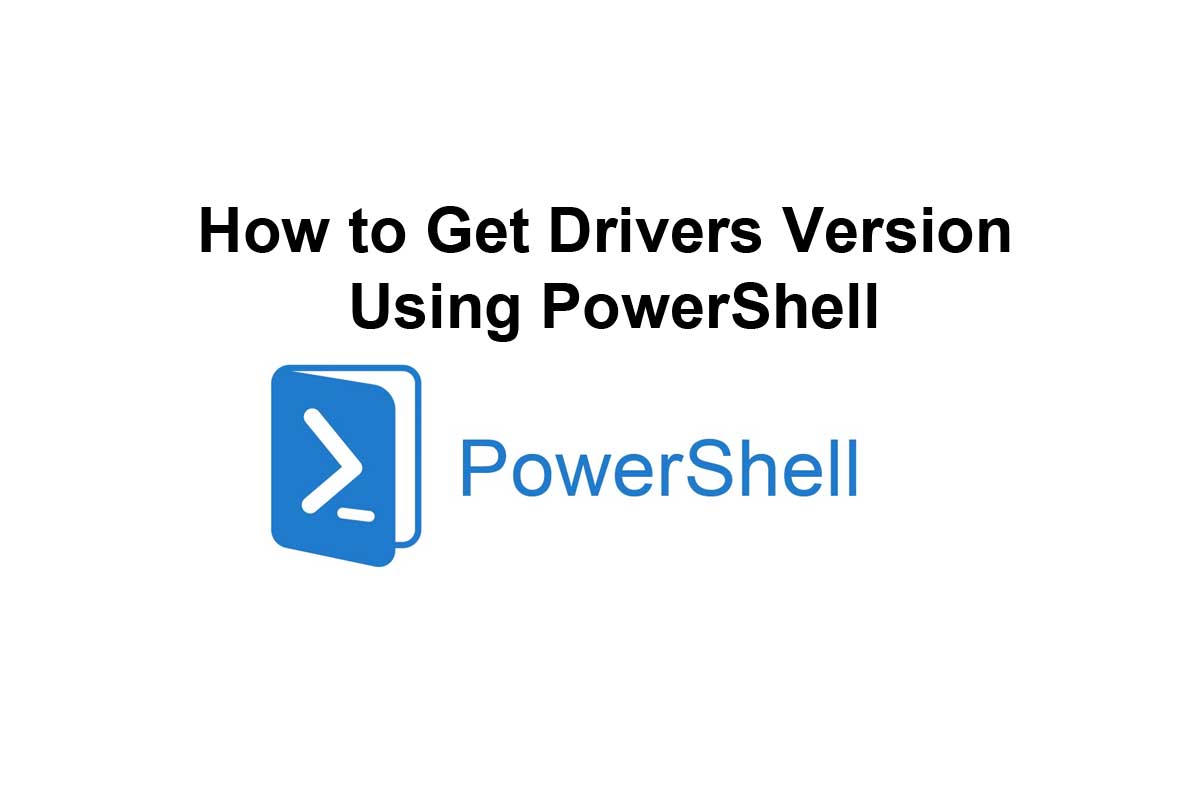To get the version of a driver using PowerShell, you can use the Get-WmiObject cmdlet to query the Win32_PnPSignedDriver class, which contains information about the installed drivers on a system.
For example, to get the version of all drivers, you can use the following command:
Get-WmiObject -Class Win32_PnPSignedDriver | Select-Object DeviceName, DriverVersion
This will return a list of objects containing the DeviceName and DriverVersion properties for each installed driver.
You can narrow down the results to a specific driver by using the Where-Object cmdlet to filter the list by the DeviceName property.
For example, to get the version of the driver for the “NVIDIA GeForce GTX 1060” device, you can use the following command:
Get-WmiObject -Class Win32_PnPSignedDriver | Where-Object {$_.DeviceName -match "NVIDIA GeForce GTX 1080"} | Select-Object DeviceName, DriverVersionThis will return an object with the DeviceName and DriverVersion properties for the specified driver. You can use the .DriverVersion property to access the version of the driver.
Keep in mind that the Get-WmiObject cmdlet may not return the most up-to-date information about the driver versions on a system, as it only queries the local WMI repository on the computer. To get the latest driver information, you may need to check the website of the driver’s manufacturer or use a tool specifically designed for updating drivers.