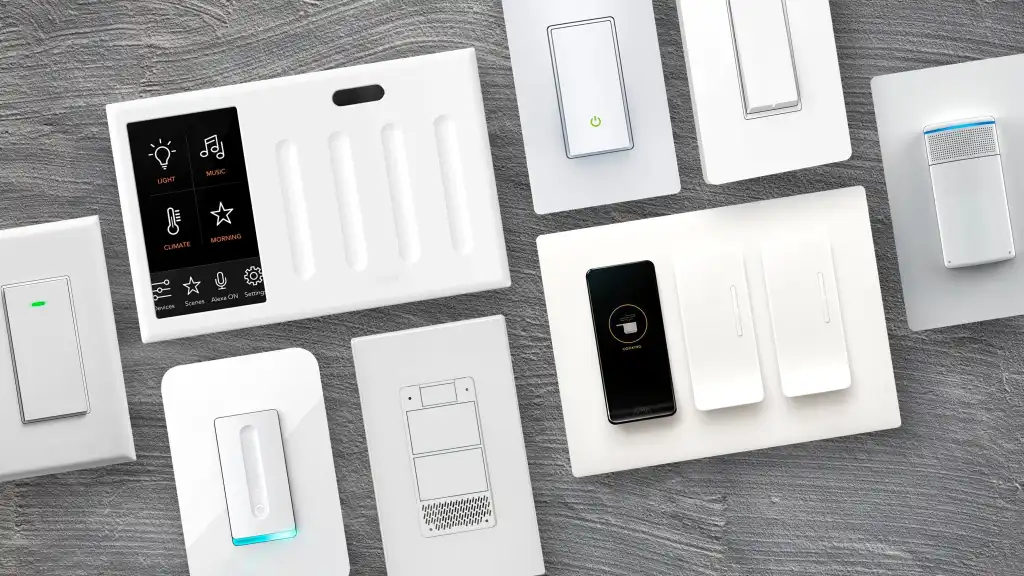Smart switches have revolutionized home lighting control, offering convenience and energy efficiency. As Electricians and Low-Voltage electrical contractors start to install more smart switches in homes, more problems do arise.
However, like any technology, they can sometimes malfunction. This comprehensive guide will help you identify and resolve common issues with smart switches, ensuring your home automation system runs smoothly.
We’ve spoke to a local Electrician in Naples, FL to get some Troubleshooting tips in regards to Smart Switches and how to fix them when they stop working.
Understanding Smart Switches
Smart switches are modern replacements for traditional light switches, allowing remote control of lighting through Wi-Fi or Bluetooth connections.

They typically come with a dedicated smartphone app, enabling users to turn lights on/off, adjust brightness, and set schedules. Many also support voice control through virtual assistants like Alexa or Google Assistant.
Common Smart Switch Issues and Solutions
- Connectivity Problems
Symptom: Switch doesn’t respond to commands or appears offline in the app.
Troubleshooting Steps:
- Check your Wi-Fi signal strength near the switch
- Ensure your router is functioning correctly
- Verify that the switch is connected to the correct Wi-Fi network
- Temporarily disable other nearby smart devices to rule out interference
- Update the switch’s firmware if available
- Power-Related Issues
Symptom: Switch doesn’t turn on or loses power intermittently.
Troubleshooting Steps:
- Confirm that the circuit breaker hasn’t tripped
- Check for loose wire connections in the switch box
- Ensure the switch is receiving the correct voltage
- Verify that the load doesn’t exceed the switch’s capacity
- Compatibility Concerns
Symptom: Lights flicker, don’t dim properly, or won’t turn on/off.
Troubleshooting Steps:
- Check if the bulbs are compatible with the smart switch (especially for dimming)
- Verify that the total wattage of connected lights doesn’t exceed the switch’s rating
- Ensure the switch is compatible with your home’s wiring (e.g., neutral wire requirement)
- App Malfunctions
Symptom: The smartphone app crashes, doesn’t respond, or displays incorrect information.
Troubleshooting Steps:
- Update the app to the latest version
- Clear the app’s cache and data
- Uninstall and reinstall the app
- Check if the issue persists on a different device
- Unresponsive Voice Control
Symptom: Voice commands through virtual assistants don’t work.
Troubleshooting Steps:
- Ensure the smart switch is properly linked to your voice assistant account
- Check if the voice assistant is online and functioning
- Verify that you’re using the correct voice commands
- Re-link the smart switch to your voice assistant
- Scheduling Irregularities
Symptom: Automated schedules don’t execute as programmed.
Troubleshooting Steps:
- Confirm that the switch’s internal clock is accurate
- Check for conflicts with other scheduled actions
- Verify that the schedule hasn’t been accidentally disabled
- Ensure the switch’s firmware is up to date
Advanced Troubleshooting Techniques Used by Electricians
- Factory Reset: If all else fails, perform a factory reset on the smart switch. This will erase all settings, so be prepared to set up the device again from scratch.
- Network Diagnostics: Use network analysis tools to identify potential Wi-Fi issues that may be affecting the switch’s performance.
- Electrical Testing: Use a multimeter to verify proper voltage and current at the switch location.
- Professional Electrician Troubleshooting: If problems persist, consider consulting a licensed electrician or the switch manufacturer’s support team.
To minimize future issues:
- Regularly update switch firmware and smartphone apps
- Clean the switch periodically to prevent dust accumulation
- Monitor your home’s electrical system for any changes that might affect the switch’s performance
- Keep a log of any issues and resolutions for future reference